Send Audits to S3 in a Self-Managed AWS Deployment¶
Privacera Audit Server receives audits from different sources and uses Fluentd to send them to the configured destination. In a self-managed deployment, you can configure the Audit Server to send audit logs to Fluentd, which can then be configured to send the audits to external storage, such as Amazon Simple Storage Service (S3) on Amazon Web Services (AWS).
This is applicable only for self-managed deployments. For PrivaceraCloud, please reach out to your contact at Privacera.
Prerequisites¶
| Prerequisite | Description |
|---|---|
| AWS Account | You must have an existing AWS account and login credentials with the necessary privileges to manage your S3 bucket. |
| Bucket in S3 | You must have a bucket in S3 where you want to store the audit logs. E.g privacera_audits |
| AuditServer | AuditServer must be enabled. This is enabled by default in Self Managed Deployment |
Setup¶
To setup sending audit logs to S3, follow these steps:
- SSH into the instance where Privacera Manager is installed.
- Navigate to the
configdirectory with the following command:Bash - Run the following command to copy the file from sample vars. The
-nflag ensures that the file is not overwritten if it already exists.Bash - Run the following command to open the
.ymlfile for editing.Bash -
Modify the following properties:
Property Description AUDIT_FLUENTD_S3_ACCESS_KEY The AWS access key used for authenticating the Fluentd connection to the S3 bucket. AUDIT_FLUENTD_S3_SECRET_KEY The AWS secret key used in combination with the access key for authenticating the connection to the S3 bucket. AUDIT_FLUENTD_S3_BUCKET The name of the S3 bucket where logs are to be stored. AUDIT_FLUENTD_S3_PATH_PREFIX The path prefix in the S3 bucket where logs will be stored. AUDIT_FLUENTD_S3_REGION The AWS region where the S3 bucket is located (default: us-east-1). -
After configuring these properties you need to restart the services
Validation¶
To confirm that the setup is successful, after completing the steps above, perform an access operation to generate audit logs. Then, navigate to the S3 bucket and verify that the audit logs are stored in the specified path.
Tip
Note that the audits are not sent to S3 immediately. The Fluentd buffer is flushed based on the configured time interval. If you want to update the time interval, refer to the Advanced Configuration section.
Here is a sample S3 bucket Access audit logs:
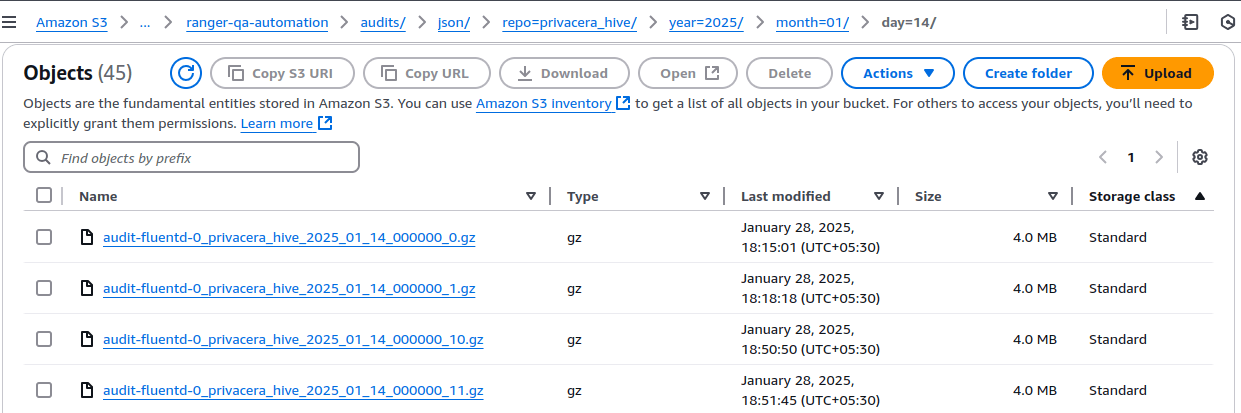
Advanced Configuration¶
Here are some of the advanced configurations that you can do to customize the audit logs sent to S3
Configure S3 Encryption
Configure S3 Encryption¶
For information on AWS S3 encryption, refer to the AWS documentation.
Prerequisites¶
| Prerequisite | Description |
|---|---|
| S3 Bucket Encryption | Your S3 bucket must be encrypted. |
| Encryption Key | You must have an encryption key for server-side encryption. |
Configuration¶
If your S3 bucket is encrypted, you can configure the encryption key in the vars.audit-fluentd.yml file.
- SSH into the instance where Privacera Manager is installed.
- Run the following command to open the
.ymlfile for editing: -
To enable encryption for S3, include the following property in the
vars.audit-fluentd.ymlfile:Property Description AUDIT_FLUENTD_S3_BUCKET_ENCRYPTION_TYPE Specifies the encryption type for the S3 bucket (e.g., SSE-S3,SSE-KMS,SSE-C, orNONE).AUDIT_FLUENTD_S3_BUCKET_ENCRYPTION_KEY Specifies the encryption key for SSE-KMSorSSE-Cencryption types (required ifSSE-KMSorSSE-Cis used as encryption type).AUDIT_FLUENTD_S3_BUCKET_ENCRYPTION_KEY_MD5 Specifies the MD5 hash of the encryption key for SSE-Cencryption type. (required ifSSE-Cis used as encryption type). -
Once the properties are configured, update your Privacera Manager platform instance by following these steps
Configure Time Interval for Sending Audits to S3
Configure Time Interval for Sending Audits to S3¶
If you want to change default time intervals for sending audits to S3, you can configure the following properties in the vars.audit-fluentd.yml file
- SSH into the instance where Privacera Manager is installed.
- Run the following command to open the
.ymlfile for editing: -
Modify the following properties:
Variable Definition AUDIT_FLUENTD_S3_FILE_TIME_INTERVAL This parameter defines the time-based interval for Fluentd to create a new log file. The log file will be rotated or split based on this time interval. AUDIT_FLUENTD_S3_FILE_TIME_WAIT Allows Fluentd to wait for a specified duration after the timekey( AUDIT_FLUENTD_S3_FILE_TIME_INTERVAL) interval to ensure all logs for that time period are written before rotating the log file.AUDIT_FLUENTD_S3_FLUSH_INTERVAL Specifies how frequently Fluentd should push the audits to the S3 destination. Example: 30s. -
Once the properties are configured, update your Privacera Manager platform instance by following these steps
Fluentd Payload and Buffer Configuration
Fluentd Payload and Buffer Configuration¶
If you want to change the default payload size and buffer size for Fluentd, you can configure the following properties in the vars.audit-fluentd.yml file
- SSH into the instance where Privacera Manager is installed.
- Run the following command to open the
.ymlfile for editing: -
Modify the following properties:
Property Definition Default AUDIT_FLUENTD_BODY_SIZE_LIMIT_MB This property sets the body_size_limit, which is the maximum size for incoming request bodies 100 AUDIT_FLUENTD_S3_FILE_SIZE This property sets the chunk_limit_size, which is the maximum size of a data chunk created in fluentd 100m -
Once the properties are configured, update your Privacera Manager platform instance by following these steps: