Send Audits to GCS in a Self-Managed GCP Deployment¶
Privacera Audit Server receives audits from different sources and uses Fluentd to send them to the configured destination. In a self-managed deployment, you can configure the Audit Server to send audit logs to Fluentd, which can then be configured to send the audits to external storage, such as Google Cloud Storage (GCS) on Google Cloud Platform.
This is applicable only for self-managed deployments. For PrivaceraCloud, please reach out to your contact at Privacera.
Prerequisites¶
| Prerequisite | Description |
|---|---|
| GCS Account | You must have an existing GCS account and login credentials with sufficient privileges to manage your GCS bucket. |
| GCS Project | You must have a GCS project in GCP. E.g. privacera_audits |
| Bucket in GCS | You must have a bucket in GCS where you want to store the audit logs. E.g privacera_audits |
| GCS Credentials JSON file | You must have a GCS credential JSON file to authenticate with GCS. |
| Privacera Core Services | Privacera core services should be set up using Privacera Manager. |
| AuditServer | AuditServer must be enabled. This is enabled by default in Self Managed Deployment |
Setup¶
To setup sending audit logs to GCS, follow these steps:
- SSH into the instance where Privacera Manager is installed.
- Navigate to the
configdirectory with the following command:Bash - Copy the GCS credential json file to the
~/privacera/privacera-manager/config/custom-propertiesfolder. - Run the following command to copy the sample vars. The
-nflag ensures that the file is not overwritten if it already exists.Bash - Run the following command to open the
.ymlfile for editing.Bash -
Modify the following properties:
Variable Definition AUDIT_FLUENTD_AUDIT_DESTINATION Destination to store the audit logs. Set this to gcsAUDIT_FLUENTD_GCS_PROJECT Set the GCS project name, where you want to store audits inside the bucket. Example: privacera_audits.AUDIT_FLUENTD_GCS_KEY_FILE The GCS credential json for authentication and this file should be copied into the ~/privacera/privacera-manager/config/custom-properties folder. Example:gcs_credential.json.AUDIT_FLUENTD_GCS_BUCKET Set the GCS bucket name where you want to store the audits. Example: privacera_audits.AUDIT_FLUENTD_GCS_PATH_PREFIX If you want to store audits in specific path than default. This path prefix should not start with /and should not end with/. Example:privacera/dev/audits. -
After adding the properties, you need to restart the services
Validation¶
To confirm that the setup is successful, after completing the steps above, perform an access operation to generate audit logs. Then, navigate to the GCS bucket and verify that the audit logs are stored in the specified path.
Tip
Note that the audits are not sent immediately to GCS. The Fluentd buffer is flushed at the configured time interval. If you want to update the time interval, refer to the Advanced Configuration section.
Here is a sample GCS bucket Admin audit logs:
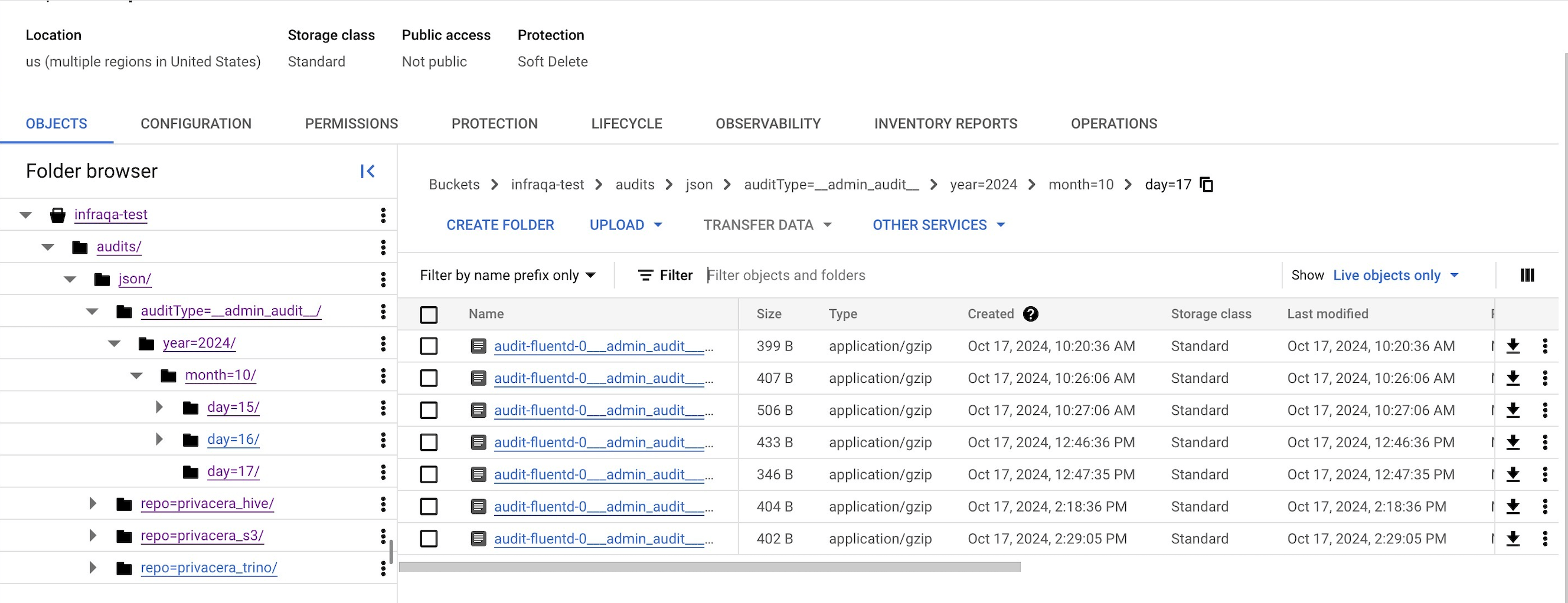
Advanced Configuration¶
Here are some of the advanced configurations that you can do to customize the audit logs sent to GCS
Configure GCS Encryption
Configure GCS Encryption¶
Prerequisites¶
| Prerequisite | Description |
|---|---|
| GCS Bucket Encryption | Your GCS bucket must be encrypted. |
| Encryption Key | You must have an AES-256 key for server-side encryption. |
Configuration¶
If your GCS bucket is encrypted, you can configure the encryption key in the vars.audit-fluentd.yml file
- SSH into the instance where Privacera Manager is installed.
- Run the following command to open the
.ymlfile for editing: - To enable encryption for GCS, include the following property in the
vars.audit-fluentd.ymlfile: - For more information, refer Data encryption options.
- Once the properties are configured, update your Privacera Manager platform instance by following these steps:
Configure Time Interval for Sending Audits to GCS
Configure Time Interval for Sending Audits to GCS¶
If you want to change default time intervals for sending audits to GCS, you can configure the following properties in the vars.audit-fluentd.yml file
- SSH into the instance where Privacera Manager is installed.
- Run the following command to open the
.ymlfile for editing: -
Modify the following properties:
Property Definition AUDIT_FLUENTD_GCS_FILE_TIME_INTERVAL The time interval after which the audits will be pushed to the GCS destination. Example: 30s.AUDIT_FLUENTD_GCS_FILE_TIME_WAIT To configure the delay before pushing audits to GCS destination. By default, this delay is set to 600 seconds, or 10 minutes. Example: 600s.AUDIT_FLUENTD_GCS_FLUSH_INTERVAL Specifies how frequently Fluentd should push the audits to the GCS destination. Example: 30s. -
Once the properties are configured, update your Privacera Manager platform instance by following these steps:
Fluentd Payload and Buffer Configuration
Fluentd Payload and Buffer Configuration¶
If you want to change the default payload size and buffer size for Fluentd, you can configure the following properties in the vars.audit-fluentd.yml file
- SSH into the instance where Privacera Manager is installed.
- Run the following command to open the
.ymlfile for editing: -
Modify the following properties:
Property Definition Default AUDIT_FLUENTD_BODY_SIZE_LIMIT_MB This property sets the body_size_limit, which is the maximum size for incoming request bodies 100 AUDIT_FLUENTD_GCS_FILE_SIZE This property sets the chunk_limit_size, which is the maximum size of a data data chunk created in fluentd 100m -
Once the properties are configured, update your Privacera Manager platform instance by following these steps